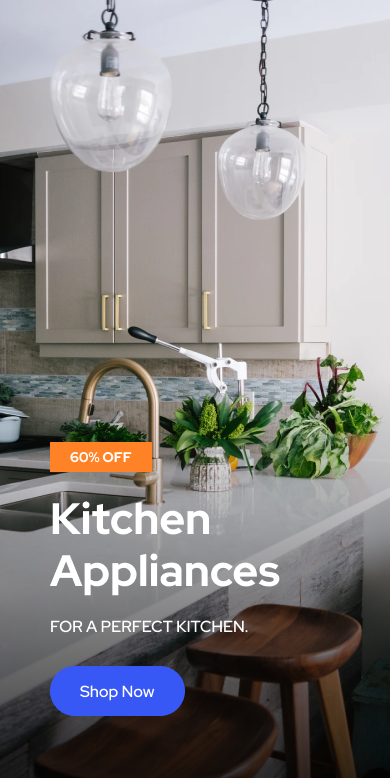As a MacBook Air user, you must have experienced moments of panic when your battery life is running low, and you’re nowhere near a power outlet. We understand your frustration and have created this comprehensive guide to help you unleash the full potential of your MacBook Air battery life.
In this section, we will introduce you to tips and tricks to help you optimize the battery life performance of your MacBook Air. We want to help you extend battery life so that you can work on the go without the constant need to charge your device.
Key Takeaways
- Optimizing MacBook Air battery life is possible with the right strategies and practices.
- Knowing the factors that affect battery life is crucial to taking the right steps to extend it.
- There are software optimizations and power management options you can adjust to maximize battery life.
- Proper charging practices and reducing power consumption can also prolong battery longevity.
- Regular maintenance, battery health monitoring, and software updates are best practices to maintain optimal battery life.
Understanding MacBook Air Battery Life
The MacBook Air is known for its portability and convenience, which makes its battery life a significant factor for users. Understanding the factors that determine the battery life can help you make informed decisions to maximize your device’s performance.
The MacBook Air Battery Specifications
The MacBook Air uses a lithium-polymer battery that is built into the device’s casing. The battery has a capacity of up to 49.9 watt-hours, which varies depending on the model. Generally, newer models tend to have a longer battery life than older ones due to advancements in battery technology.
Power Consumption
The battery life of your MacBook Air depends on how much power it consumes. Activities that use more power, such as gaming, video editing, and running multiple applications, will drain the battery faster than less intensive tasks like browsing the web. Additionally, the brightness of your screen, Wi-Fi and Bluetooth usage, and keyboard backlighting affect your battery life.
Usage Patterns
Another factor that affects the battery life of your MacBook Air is how you use it. For instance, if you keep your MacBook Air plugged in most of the time, you may shorten the battery’s overall lifespan. On the other hand, letting the battery drain completely before charging it can also impact its performance over time.
Tip: To extend your MacBook Air’s battery life, try to use it in environments with lower ambient temperatures. Heat can reduce the battery’s capacity, causing it to drain faster.
Tips for Improving MacBook Air Battery Life
Maximizing the battery life of your MacBook Air is essential for optimal performance. Here are some tips to help improve your device’s battery life:
- Adjust Display Settings: Reducing the brightness of your screen and lowering the time it takes for the display to power off can significantly improve battery life.
- Disable Unused Features: Turning off Wi-Fi, Bluetooth, and other unused features can help save power.
- Close Unnecessary Apps: Closing apps that are running in the background can help conserve battery life.
- Use Energy-Saving Modes: The MacBook Air has built-in energy-saving modes that can help preserve battery life. Using the “Energy Saver” preferences, you can adjust the settings for different power-saving modes.
- Update Software: Updating your MacBook Air’s operating system and applications can help improve power management and extend battery life.
- Keep Your Device Cool: High temperatures can negatively impact battery life. Ensuring adequate ventilation and avoiding excessive use in direct sunlight can help prevent overheating.
By following these tips, you can improve the battery life of your MacBook Air and enjoy longer sessions of use without the need for frequent charging.
Optimizing MacBook Air Battery Life
Maximizing your MacBook Air’s battery life requires a combination of settings adjustments, energy-saving features, and advanced techniques. Here are some strategies to optimize your device’s battery life:
Power Management Settings
The power management settings in your MacBook Air can significantly impact battery life. By adjusting these settings, you can optimize power consumption and extend the battery life of your device. Here are some options to consider:
- Reduce screen brightness: Bright screen settings consume more battery power. Reducing the brightness level can help extend your MacBook Air’s battery life.
- Use Power Nap: Power Nap enables your device to perform updates and sync data while it’s asleep, without consuming too much power.
- Turn off Bluetooth: Bluetooth consumes power to stay connected to other devices. If you’re not using Bluetooth, turn it off to save on battery power.
- Adjust energy saver settings: The energy saver settings in your MacBook Air allow you to adjust various power-saving options, such as the time it takes for the device to sleep and the graphics card’s energy usage. Adjust these settings to balance energy usage and performance.
Energy-Saving Features
Energy-saving features can significantly impact your MacBook Air’s battery life. Here are some features to consider:
- Automatic graphics switching: By default, your MacBook Air switches between the integrated and dedicated graphics processors, depending on the task at hand. This feature can help save energy and extend battery life.
- App Nap: App Nap slows down the performance of inactive apps, reducing power consumption. This can help extend your MacBook Air’s battery life.
- Power Nap: As mentioned earlier, Power Nap allows your MacBook Air to perform updates and sync data while it’s asleep, without consuming too much power. Turn it on to keep your device up-to-date and save battery life.
- Reduce motion: The Reduce Motion feature minimizes animation and visual effects, reducing the load on your MacBook Air’s graphics card, and improving battery life.
Third-Party Tools
Several third-party tools can help you optimize your MacBook Air’s battery life. Here are some options to consider:
| Tool | Function |
|---|---|
| CoconutBattery | Analyze your MacBook Air’s battery health and performance, and receive recommendations for improving battery life. |
| App Tamer | Automatically reduce the CPU usage of inactive apps, saving energy and improving battery life. |
| Endurance | Extend your MacBook Air’s battery life by preventing CPU-intensive processes and optimizing energy usage. |
By implementing these strategies, you can optimize the battery life of your MacBook Air and enjoy sustained performance from your device.
Extending MacBook Air Battery Life
If you are someone who works while on the go, extending your MacBook Air battery life is essential. Here are some tips to help you extend the battery life of your MacBook Air:
Efficient Charging Practices
One way to extend the battery life of your MacBook Air is to adopt efficient charging practices. Here are some tips for doing this:
- Use the Apple 30W USB-C Power Adapter or higher, as it charges your MacBook Air faster.
- Avoid charging your MacBook Air continuously – wait for the battery to deplete before recharge. This helps to avoid battery degradation.
- Charge your MacBook Air until the battery is full before unplugging it from the power source.
Recommended Accessories
Another way to extend the battery life of your MacBook Air is to use recommended accessories. Here are some of them:
| Accessories | Benefits |
|---|---|
| External Battery Packs | Provide additional power to your MacBook Air when on the go. |
| Sleeves and Cases | Protect your MacBook Air from damage, reducing the need for repairs or replacements. |
| Bluetooth Keyboard and Mouse | Reduce the need to use the MacBook Air’s built-in keyboard and trackpad, which consume more power. |
Techniques for Reducing Power Consumption
To reduce power consumption and extend the battery life of your MacBook Air, consider the following techniques:
- Reduce display brightness and volume when not needed.
- Quit unused applications running in the background.
- Use energy-saving modes such as Sleep or Standby mode when not in use.
- Disconnect unused peripherals such as external hard drives.
By following these tips, you can extend the battery life of your MacBook Air, keeping it powered on for an extended period of time.
MacBook Air Battery Optimization
Optimizing the battery life of your MacBook Air is crucial for maintaining its performance and longevity. Here are some additional strategies you can employ to ensure your device operates efficiently:
Manage Background Processes
Running multiple applications simultaneously can drain your battery life. To optimize your battery, it’s essential to close any unnecessary apps or tasks running in the background. You can use the Activity Monitor tool in your Applications > Utilities folder to identify processes that consume significant resources and terminate them to save power.
Keep Your Software Up to Date
Keeping your MacBook Air’s software updated is essential for ensuring optimal performance and battery life. Apple frequently releases updates for their operating system, which can include bug fixes and performance enhancements that can improve battery efficiency.
Use Lightweight Software
Using lightweight software can help reduce power consumption and optimize your MacBook Air’s battery life. For instance, you can switch to a lightweight browser such as Safari, which consumes less power than other web browsers.
Adjust Display Brightness and Graphics Settings
Reducing the brightness of your MacBook Air’s display can save significant battery life. You can also adjust graphics settings to decrease the resolution or limit the number of animations displayed in your operating system or applications. These simple steps can help conserve battery life and optimize your device’s performance.
Utilize Battery-Saving Features
MacBook Air comes equipped with several built-in battery-saving features to help you optimize battery performance. For instance, you can enable the Energy Saver feature in your System Preferences, which automatically adjusts display brightness, sleep settings, and other parameters to save power.
Pro Tip: You can also use the Battery status menu in your menu bar to monitor your MacBook Air’s battery life and receive notifications when the battery is running low.
Maximizing Battery Life on MacBook Air
As we use our MacBook Air, the battery life may start to deteriorate, leading to shorter runtimes and reduced performance. Fortunately, there are many ways to optimize the battery life of your device and improve its longevity. In this section, we will explore some effective strategies for maximizing battery life on MacBook Air.
Power Management Settings
One way to maximize the battery life of your MacBook Air is by adjusting the power management settings. By default, the device is set to balance between performance and battery life, but you can change this setting to maximize battery life.
To do this, click on the Apple icon on the top left corner of your screen, select “System Preferences,” and then click on “Energy Saver.” In the window that appears, move the slider towards “Battery Life” to prioritize battery life over performance.
Battery Calibration
Battery calibration is another way to maximize the battery life of your MacBook Air. Over time, the battery can lose its accuracy in estimating the remaining charge, and calibration helps correct this issue.
To calibrate the battery, first, charge it fully, then use the device until the battery drains completely and the MacBook Air turns off. Leave it off for a few hours, then charge it fully again.
Reduce Power Consumption
Reducing the power consumption of your MacBook Air is essential in maximizing battery life. You can start by adjusting the display brightness, turning off keyboard backlights, and reducing the volume of your device.
You can also close any unused applications, avoid running heavy-duty software and processes, and disconnect external devices when not in use, such as USB drives or external monitors.
Battery Longevity
To maximize the longevity of your MacBook Air battery, you should avoid charging it to 100% all the time and discharging it completely. Instead, try to keep the battery charged between 20% and 80% as much as possible.
If you plan on storing your MacBook Air for an extended period, make sure the battery is around 50%, as this is the ideal state for long-term storage.
By implementing these practices, you can maximize battery life on your MacBook Air and enjoy sustained performance for your device.
Best Practices for MacBook Air Battery Life
Optimizing the battery life of your MacBook Air involves more than just making a few settings adjustments. To truly maximize its performance and longevity, you need to adopt best practices for battery maintenance and monitoring. Here are some tips to help you optimize your MacBook Air battery life:
1. Regular Maintenance
Regularly cleaning your MacBook Air and keeping it free of dust and debris can help improve its overall performance and extend the life of your battery. Use a soft, dry cloth to gently wipe the screen and keyboard. Avoid using harsh chemicals or abrasive materials that can damage the device’s surface.
Additionally, keeping your MacBook Air up to date with the latest software updates and security patches can help optimize battery performance, so make sure to install updates as soon as they become available.
2. Battery Health Monitoring
Your MacBook Air features built-in tools to monitor the health of its battery. To check the status of your battery, click on the Apple icon in the top left corner of your screen, then select “About This Mac” and “System Report.” From there, click on the Power tab to view the current health and condition of your battery.
If you notice that your battery’s health is declining, consider replacing it to ensure optimal performance and longevity.
3. Adjust Settings for Optimal Performance
Adjusting your MacBook Air’s settings can help optimize its performance and extend battery life. For example, turning off Bluetooth and Wi-Fi when not in use can help reduce power consumption. You can also adjust the display brightness and set your device to sleep mode when not in use to further conserve battery power.
4. Use Energy-Saving Features
Your MacBook Air comes equipped with several energy-saving features that can help extend its battery life. For example, enabling the Power Nap feature allows your device to perform maintenance tasks while in sleep mode, reducing the need for full power consumption during use.
Additionally, enabling the Automatic Graphics Switching feature allows your device to switch between integrated and discrete graphics based on the task at hand, reducing power consumption and extending battery life.
5. Unplug Accessories When Possible
External devices such as printers, cameras, and external hard drives can drain your MacBook Air’s battery when left plugged in. Whenever possible, unplug these accessories to help extend the battery life of your device.
6. Be Mindful of Charging Practices
When charging your MacBook Air, avoid fully draining the battery before recharging it. Instead, charge your device frequently and in short intervals to help prolong the life of your battery.
Additionally, using third-party chargers or non-certified accessories can damage your device’s battery and reduce its overall lifespan. To ensure optimal battery life, always use Apple-certified charging accessories.
By adopting these best practices for MacBook Air battery life, you can maximize the performance and longevity of your device’s battery. Implement these tips today to enjoy sustained performance and optimal battery health.
Conclusion
In conclusion, maximizing the battery life of your MacBook Air is crucial for its optimal performance. By implementing the tips and strategies shared in this comprehensive guide, you can significantly extend your device’s battery life and enjoy sustained performance.
Regular Maintenance
Regular maintenance is essential for ensuring the longevity of your MacBook Air’s battery. Ensure that you keep your device clean and free from dirt and dust that can clog the ports and fans, leading to excessive power consumption.
Battery Health Monitoring
Monitoring your MacBook Air’s battery health is crucial for detecting any issues early and ensuring optimal battery performance. You can use built-in tools such as the Activity Monitor or third-party apps such as CoconutBattery to monitor your battery’s health and performance.
Software Updates
Regularly updating your MacBook Air’s software is essential for maintaining optimal battery life. Software updates often include new features and optimizations that can help improve battery performance and prolong battery life.
By following these best practices, you can ensure that your MacBook Air’s battery remains in excellent condition and enjoys sustained performance throughout its lifespan.
FAQ
How can I improve the battery life of my MacBook Air?
There are several ways to improve the battery life of your MacBook Air. You can adjust settings to reduce power consumption, close unnecessary apps and processes, keep your software up to date, and utilize energy-saving features. Additionally, limiting background activities and reducing screen brightness can help extend battery longevity.
How long does the battery of a MacBook Air typically last?
The battery life of a MacBook Air can vary depending on usage and model. On average, a fully charged MacBook Air battery can last anywhere between 8 to 12 hours of regular use. However, this may vary depending on factors such as screen brightness, CPU usage, and running applications.
Can I replace the battery of my MacBook Air?
The MacBook Air battery is not designed to be replaced by users. It is recommended to take your MacBook Air to an authorized service provider or an Apple store for battery replacement. Apple offers battery replacement services for eligible devices.
Should I keep my MacBook Air plugged in all the time?
It is not necessary to keep your MacBook Air plugged in all the time. In fact, it is recommended to unplug your MacBook Air once it reaches 100% charge to prevent overcharging the battery. It is also advisable to occasionally allow the battery to discharge and then recharge it to improve its overall health.
Are there any third-party tools that can help optimize MacBook Air battery life?
Yes, there are various third-party tools available that can help optimize the battery life of your MacBook Air. These tools offer advanced power management features, battery health monitoring, and other optimizations to improve battery performance. However, it is important to research and choose reputable software from trusted sources.