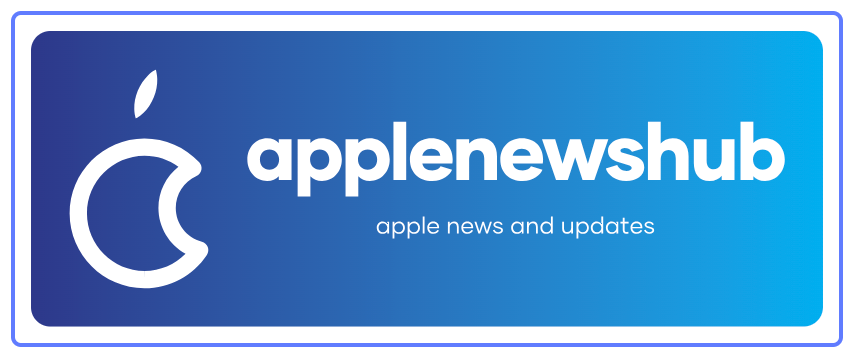iPhone 15 Pro Camera Settings for Stunning Photos: Complete Guide for Beginners
The iPhone 15 Pro has revolutionized mobile photography with its advanced camera system, but many users only scratch the surface of its capabilities. Whether you’re upgrading from an older iPhone or switching from Android, mastering the right camera settings can transform your everyday snapshots into professional-quality images.
This comprehensive guide will walk you through every essential iPhone 15 Pro camera setting, from basic adjustments to advanced techniques that professional photographers use. By the end, you’ll know exactly how to capture stunning photos in any situation.
What Makes the iPhone 15 Pro Camera Special?
The iPhone 15 Pro features a sophisticated triple-camera system that includes a 48MP main camera, 12MP ultra-wide camera, and 12MP telephoto camera with 3x optical zoom. The new A17 Pro chip enables computational photography features that were previously impossible on mobile devices.
Key improvements over previous models include enhanced low-light performance, improved portrait mode accuracy, and the new Action Button that can be customized for instant camera access. Understanding how to leverage these features through proper settings is crucial for maximizing your photo quality.
Essential Camera Settings Every iPhone 15 Pro Owner Should Know
Accessing Camera Settings
Before diving into specific settings, you need to know where to find them. Open your Settings app, scroll down to “Camera,” and you’ll see all the photography options. Some settings are also accessible directly within the Camera app itself.
Photo Format Settings
Choose Your Photo Format Wisely
Navigate to Settings > Camera > Formats. You’ll see two options: “High Efficiency” and “Most Compatible.” High Efficiency uses HEIF format, which saves storage space while maintaining quality. Most Compatible uses standard JPEG format, which works better if you frequently share photos across different platforms.
Recommendation: Choose High Efficiency for daily use, but switch to Most Compatible if you’re planning to share photos immediately with non-Apple users.
Resolution and Quality Settings
Maximize Your 48MP Main Camera
The iPhone 15 Pro can shoot in both 24MP and 48MP modes. To access 48MP:
- Open Camera app
- Tap the “24” or “48” button at the top
- Select 48MP for maximum detail
When to Use 48MP:
- Landscape photography where you might crop later
- Professional work requiring maximum detail
- Photos you plan to print in large formats
When to Use 24MP:
- General photography to save storage
- Social media content
- When you need faster processing
ProRAW Settings for Advanced Users
ProRAW gives you uncompressed image data with maximum editing flexibility. Enable it in Settings > Camera > Formats > Apple ProRAW. This setting dramatically increases file sizes but provides professional-level editing capabilities.
ProRAW Best Practices:
- Use for important photos you plan to edit extensively
- Requires third-party apps like Lightroom for full editing potential
- Significantly increases storage usage
Camera App Interface: Understanding Your Controls
The Camera Control Button
The iPhone 15 Pro introduces a new Camera Control button that provides haptic feedback and pressure sensitivity. You can customize this button’s behavior in Settings > Camera > Camera Control.
Customization Options:
- Single press: Open Camera app
- Double press: Switch between photo modes
- Press and hold: Start video recording
- Light press: Preview settings without taking photo
Focus and Exposure Controls
Manual Focus Control
Tap anywhere on your screen to set focus on that specific area. The yellow square indicates your focus point. For more precise control, tap and hold to lock focus, which is essential for:
- Moving subjects
- Macro photography
- Situations where you’re recomposing shots
Exposure Adjustment
After setting focus, slide your finger up or down to adjust exposure. The sun icon shows your current exposure level. This manual control is crucial for:
- Backlit subjects
- High contrast scenes
- Creative exposure effects
Using the Built-in Level
Enable the camera level in Settings > Camera > Grid. This helps ensure your horizons are straight, which is especially important for:
- Landscape photography
- Architecture shots
- Any photo where straight lines matter
Portrait Mode: Professional Results Made Easy
Understanding Portrait Mode Options
Portrait mode uses computational photography to create professional-looking depth-of-field effects. The iPhone 15 Pro offers several portrait lighting options:
Natural Light: Clean, soft lighting that works well in most situations Studio Light: Brightens the subject’s face while maintaining natural shadows Contour Light: Adds dramatic shadows for more artistic portraits Stage Light: Creates a spotlight effect with dark background Stage Light Mono: Black and white version of stage light
Portrait Mode Best Practices
Optimal Distance: Stand 2-8 feet from your subject for best results Lighting Considerations: Natural light or well-lit environments work best Background Selection: Choose backgrounds with good contrast to your subject Post-Processing: You can adjust depth effect intensity after taking the photo
Troubleshooting Portrait Mode Issues
If Portrait mode isn’t working properly:
- Ensure adequate lighting
- Check that your subject is within the optimal distance range
- Make sure there’s sufficient contrast between subject and background
- Clean your camera lenses if results appear soft
Night Mode: Capturing Stunning Low-Light Photos
How Night Mode Works
Night mode automatically activates in low-light conditions, using computational photography to combine multiple exposures. The iPhone 15 Pro’s improved Night mode can capture usable photos in extremely dark conditions.
Night Mode Settings and Controls
Automatic vs Manual Control
When Night mode activates, you’ll see a yellow moon icon with a number (indicating exposure time). You can:
- Let it run automatically for the recommended time
- Adjust exposure time manually by tapping the moon icon
- Turn it off completely if you prefer natural low-light aesthetics
Optimal Night Mode Techniques:
- Use a tripod or stable surface for exposures longer than 3 seconds
- Keep the phone as still as possible during capture
- Avoid moving subjects for best results
- Experiment with different exposure times for creative effects
Night Mode for Different Scenarios
Urban Night Photography: Use shorter exposures (1-3 seconds) to capture city lights without overexposure Astrophotography: Use maximum exposure time (up to 30 seconds) with a tripod for star photography Indoor Low Light: Medium exposures (3-10 seconds) work well for indoor scenes
Macro Photography: Exploring the Tiny World
Accessing Macro Mode
The iPhone 15 Pro automatically switches to macro mode when you get within 2 centimeters of a subject. You’ll see a flower icon indicating macro mode is active.
Macro Photography Tips
Focus Techniques:
- Use tap-to-focus for precise control
- Lock focus if your subject might move
- Consider using a small tripod for stability
Lighting for Macro:
- Natural light works best
- Avoid using flash, which can create harsh shadows
- Consider using a small LED light for fill lighting
Composition Ideas:
- Explore textures and patterns
- Capture insects and small flowers
- Photograph food details
- Document small objects and collections
Action Mode: Smooth Video Even While Moving
When to Use Action Mode
Action mode provides gimbal-like stabilization for video recording. It’s perfect for:
- Walking or running while filming
- Cycling or skateboarding videos
- Any situation where you can’t keep the phone perfectly steady
Action Mode Limitations
Resolution: Limited to 2.8K rather than 4K Battery Usage: Significantly increases battery consumption Processing Power: Requires more computational resources
Best Practices:
- Use for shorter clips to conserve battery
- Ensure good lighting for best results
- Keep movements smooth rather than jerky for optimal stabilization
Cinematic Mode: Professional Video Effects
Understanding Cinematic Mode
Cinematic mode creates shallow depth-of-field effects in video, similar to Portrait mode for photos. It can automatically shift focus between subjects or allow manual focus control.
Cinematic Mode Settings
Focus Control Options:
- Automatic: Let the iPhone choose focus points
- Manual: Tap to set focus during recording
- Mixed: Combination of automatic and manual control
Quality Settings:
- 1080p at 30fps for standard use
- 4K at 24fps for maximum quality (requires significant storage)
Creative Cinematic Techniques
Rack Focus: Shift focus from foreground to background or vice versa Focus Pulling: Gradually change focus to guide viewer attention Depth Composition: Use foreground, middle ground, and background elements
Advanced Photography Techniques
Using Photographic Styles
Photographic Styles allow you to customize the look of your photos without heavy post-processing. Unlike filters, they preserve skin tones while adjusting other elements.
Available Styles:
- Standard: Balanced for most situations
- Rich Contrast: Deeper shadows and brighter highlights
- Vibrant: More saturated colors
- Warm: Warmer color temperature
- Cool: Cooler color temperature
Customization Options: Each style can be adjusted for tone and warmth, giving you fine control over the final look.
Burst Mode and Live Photos
Burst Mode: Hold down the shutter button to capture multiple frames quickly. Perfect for:
- Action shots
- Group photos where someone might blink
- Capturing the perfect moment in fast-moving scenes
Live Photos: Captures 1.5 seconds before and after your shot, creating a mini-video. Great for:
- Capturing perfect expressions
- Adding motion to still images
- Creating GIFs for social media
Grid Lines and Composition
Enable grid lines in Settings > Camera > Grid to help with composition using the rule of thirds. This fundamental photography principle suggests placing important elements along grid lines or at intersection points.
Editing Your iPhone 15 Pro Photos
Built-in Editing Tools
The Photos app includes powerful editing tools:
Basic Adjustments:
- Exposure: Brighten or darken overall image
- Brilliance: Intelligent exposure adjustment
- Highlights: Recover blown-out bright areas
- Shadows: Brighten dark areas without affecting highlights
- Contrast: Increase or decrease overall contrast
- Brightness: Simple brightness adjustment
- Black Point: Adjust the darkest areas
- Saturation: Color intensity
- Vibrancy: Intelligent saturation that protects skin tones
- Warmth: Color temperature adjustment
- Tint: Green/magenta color balance
Advanced Features:
- Noise Reduction: Reduce grain in low-light photos
- Sharpness: Enhance or reduce detail
- Definition: Intelligent clarity adjustment
- Vignette: Darken edges for artistic effect
Third-Party Editing Apps
For more advanced editing, consider these apps:
Adobe Lightroom: Professional-grade editing with RAW support VSCO: Stylish filters and advanced tools Snapseed: Free, powerful editing from Google Darkroom: iOS-optimized professional editing
Optimizing Camera Performance
Storage Management
High-quality photos consume significant storage. Manage this by:
- Using iCloud Photos to store originals in the cloud
- Regularly reviewing and deleting unwanted photos
- Considering external storage solutions for large photo libraries
Battery Life Tips
Camera usage heavily impacts battery life. Optimize by:
- Closing the camera app when not in use
- Reducing screen brightness when possible
- Using Low Power Mode during extended photo sessions
- Carrying a portable charger for long photography outings
Maintaining Your Camera
Keep your iPhone 15 Pro camera performing optimally:
- Clean lenses regularly with a microfiber cloth
- Avoid exposing cameras to extreme temperatures
- Use a quality case that doesn’t obstruct camera lenses
- Update iOS regularly for camera improvements
Common Camera Problems and Solutions
Blurry Photos
Causes and Solutions:
- Camera shake: Use both hands and proper grip
- Dirty lens: Clean with microfiber cloth
- Poor lighting: Use Night mode or add light
- Moving subject: Use faster shutter speeds or burst mode
Overexposed or Underexposed Photos
Quick Fixes:
- Adjust exposure manually by sliding up/down after focusing
- Use HDR mode for high-contrast scenes
- Consider using different metering modes
- Check that your finger isn’t partially covering the lens
Poor Color Accuracy
Troubleshooting Steps:
- Ensure proper white balance settings
- Check Photographic Styles settings
- Verify you’re not using heavy filters
- Consider shooting in different lighting conditions
Accessories That Enhance Your iPhone 15 Pro Photography
Essential Camera Accessories
Tripods and Stabilizers:
- Smartphone tripods for steady shots
- Gimbal stabilizers for smooth video
- Flexible tripods for unique angles
Lenses:
- Wide-angle lenses for landscape photography
- Macro lenses for extreme close-ups
- Telephoto lenses for distant subjects
Lighting Equipment:
- LED panels for portrait lighting
- Ring lights for selfies and video calls
- Reflectors for natural light modification
Protective Gear
Camera Lens Protection:
- Tempered glass lens protectors
- Cases with raised edges around cameras
- Lens caps for extreme conditions
Best Practices for Different Photography Scenarios
Landscape Photography
Camera Settings:
- Use 48MP mode for maximum detail
- Enable grid lines for composition
- Use wide-angle lens for expansive views
- Shoot in ProRAW for maximum editing flexibility
Technique Tips:
- Focus on infinity for sharp landscapes
- Use HDR for high-contrast scenes
- Shoot during golden hour for warm lighting
- Include foreground elements for depth
Portrait Photography
Optimal Settings:
- Use Portrait mode for background blur
- Choose appropriate portrait lighting
- Focus on the subject’s eyes
- Use natural light when possible
Composition Techniques:
- Fill the frame with your subject
- Use the rule of thirds for positioning
- Pay attention to background elements
- Capture genuine expressions
Street Photography
Camera Preparation:
- Use burst mode for action shots
- Keep exposure settings neutral
- Enable quick camera access
- Practice one-handed operation
Shooting Techniques:
- Be respectful of subjects
- Capture candid moments
- Use available light creatively
- Stay aware of your surroundings
Food Photography
Setup and Lighting:
- Use natural light from windows
- Avoid direct flash
- Clean your lens frequently
- Get close with macro capabilities
Composition Ideas:
- Shoot from multiple angles
- Include context and environment
- Focus on textures and colors
- Style your food thoughtfully
Conclusion
The iPhone 15 Pro’s camera system offers professional-level capabilities in a device that fits in your pocket. By understanding and applying these settings and techniques, you can capture stunning photos that rival those taken with much more expensive equipment.
Remember that great photography is about more than just technical settings. Practice regularly, experiment with different techniques, and don’t be afraid to break conventional rules. The best camera is the one you have with you, and with the iPhone 15 Pro’s advanced capabilities, you’re well-equipped to capture any moment beautifully.
Start with the basic settings covered in this guide, then gradually experiment with more advanced features as you become comfortable. Most importantly, have fun exploring the creative possibilities that your iPhone 15 Pro’s camera system offers.
Frequently Asked Questions
Q: Should I always shoot in 48MP mode? A: No, use 48MP primarily for photos you plan to crop heavily or print in large formats. For everyday photography and social media, 24MP is sufficient and saves storage space.
Q: How do I know if my photo is sharp enough? A: Zoom in on your photo after taking it. If important details appear crisp when zoomed to 100%, your photo is sharp. If it appears soft or blurry, try again with better focus or steadier hands.
Q: Can I change Portrait mode effects after taking the photo? A: Yes, you can adjust the depth effect intensity and change lighting effects in the Photos app after taking Portrait mode photos.
Q: Why do my Night mode photos sometimes look unnatural? A: Night mode can sometimes over-process images. Try using shorter exposure times or manually adjusting exposure to maintain a more natural look.
Q: What’s the best way to share high-quality photos? A: For maximum quality, use AirDrop between Apple devices or upload to cloud services like iCloud or Google Photos. Avoid compressing services like email or messaging apps for your best photos.