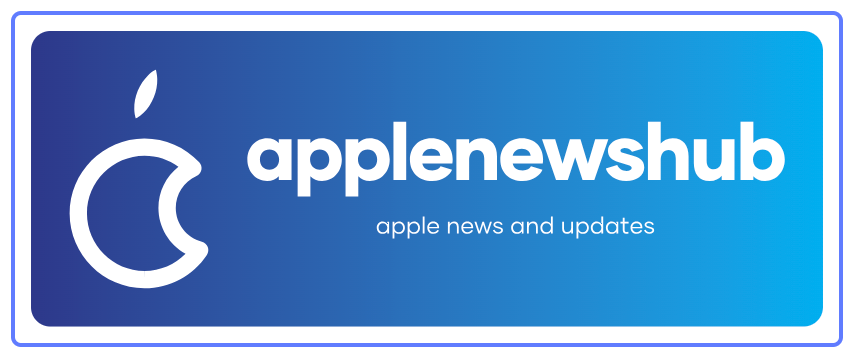iPhone 16 Camera Tips: Master Every Shot Like a Pro
The iPhone 16 arrives with an advanced camera system, giving photography enthusiasts, creators, and everyday users a powerful tool to capture stunning visuals effortlessly. This comprehensive guide unpacks the best iPhone 16 camera tips, ensuring you unlock the full potential of your device for everyday, travel, and professional content creation needs.
Maximize iPhone 16 Camera Settings for Sharp Photos
Start by ensuring your camera settings are configured for the highest quality:
- Enable ProRAW and ProRes in Settings > Camera > Formats for professional-level editing flexibility.
- Activate Lens Correction under Settings > Camera to reduce edge distortion on ultrawide shots.
- Turn on Grid to follow the rule of thirds and improve framing.
- Enable Photographic Styles and experiment with Rich Contrast, Vibrant, Warm, or Cool to match your content aesthetic.
- Keep Live Photos on when capturing dynamic scenes for smoother animations in edits.
Master the Triple-Lens System on iPhone 16
The iPhone 16 boasts an upgraded triple-lens system:
- Main Wide Lens (48MP): For general shooting with exceptional detail in daylight and low-light.
- Ultra-Wide Lens: Perfect for landscapes and tight spaces, adding immersive depth to your shots.
- Telephoto Lens (up to 5x optical zoom): For portraits and distant subjects while retaining clarity.
Switch between these seamlessly by tapping the “1x,” “0.5x,” or “5x” indicators on the camera app or using pinch-to-zoom for fine adjustments while maintaining image quality.
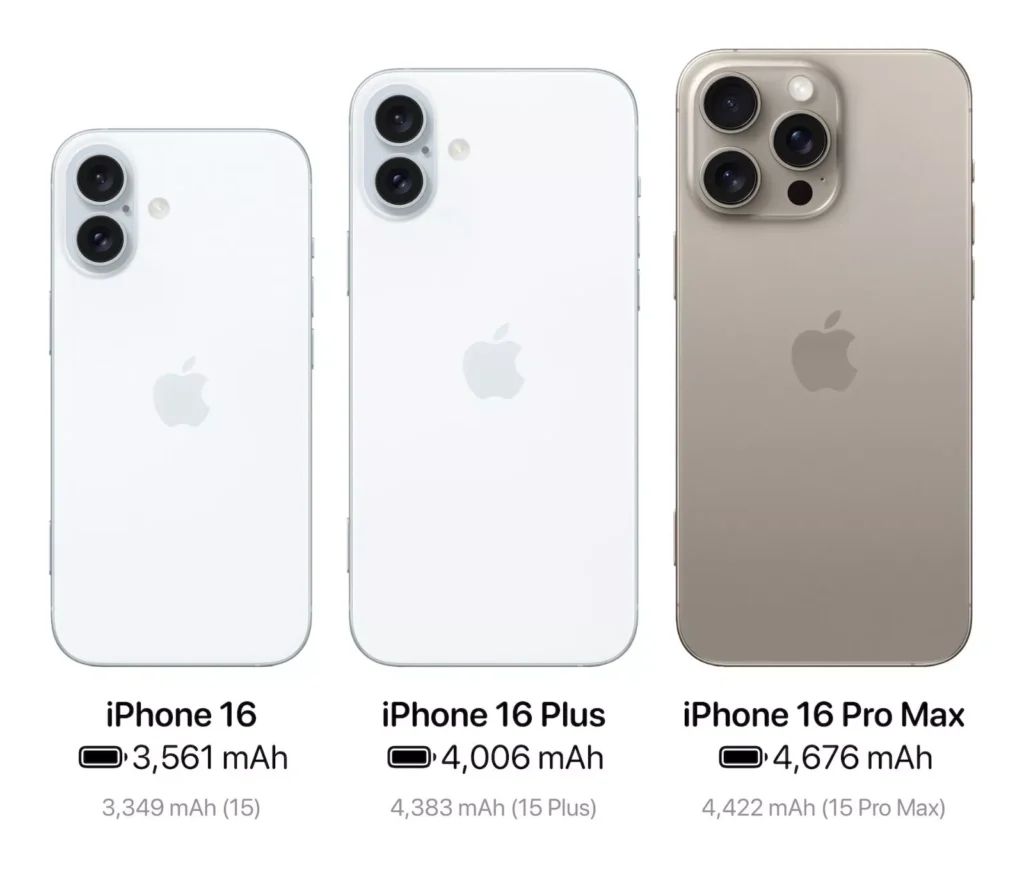
Leverage Night Mode for Low-Light Brilliance
The iPhone 16 Night Mode automatically activates in low-light conditions, but you can fine-tune it for better results:
- Use a tripod or stabilize your phone for sharper night shots.
- Manually adjust the exposure slider to extend the capture time for even more light.
- Use the ultrawide lens with Night Mode to capture starry skies or cityscapes with dramatic clarity.
Capture Cinematic Videos with Ease
The iPhone 16’s advanced Cinematic Mode and 4K ProRes recording transform your device into a mini film studio:
- Record in Cinematic Mode for professional background blur and automatic focus transitions.
- Tap on your subject during recording to lock focus, or let the AI dynamically shift focus based on subject movement.
- Utilize Action Mode for ultra-stable video capture while moving, ideal for travel vlogs, sports recording, and dynamic scenes.
Use Portrait Mode Creatively
Portrait Mode is more powerful on the iPhone 16:
- Adjust the depth control slider to customize background blur levels even after capturing.
- Try Portrait Lighting effects like Studio Light, Contour Light, and Stage Light for creative variations.
- Use Portrait Mode with pets or objects to create product-style photos for your business or social media.
Maximize Photographic Styles for Consistent Branding
Photographic Styles allow you to maintain a consistent visual identity:
- Use Rich Contrast for a moody, cinematic look.
- Choose Vibrant for bright, eye-catching social media photos.
- Customize Tone and Warmth sliders for your preferred aesthetic, ensuring your photos align with your personal or brand style.
Master Macro Photography on iPhone 16
The upgraded macro capabilities allow you to focus as close as 2cm:
- Get close to subjects like flowers, insects, and textures for detailed, high-impact shots.
- Ensure sufficient lighting by shooting during daylight or using a small LED light for controlled conditions.
- Hold steady and use burst mode to capture multiple sharp frames for the perfect macro shot.
Utilize Advanced Editing Within the Photos App
The iPhone 16’s built-in Photos app offers powerful editing capabilities:
- Use the Auto-Enhance feature to instantly adjust lighting and color balance.
- Fine-tune Exposure, Brilliance, Highlights, Shadows, Contrast, and Sharpness for complete control.
- Apply filters with varying intensities to add creative flair without third-party apps.
- Utilize Live Photo effects like Loop and Bounce to repurpose photos creatively for social media.
Pro Tips for Stunning iPhone 16 Photos
- Clean your lens regularly to avoid smudges that reduce clarity.
- Use burst mode for action shots to capture the best frame from multiple images.
- Lock focus and exposure by holding on the screen until “AE/AF Lock” appears for consistent lighting and sharpness.
- Experiment with reflections and leading lines in compositions for dynamic images.
- Use a tripod with Bluetooth remote for low-light or long-exposure shots, avoiding camera shake.
Essential Accessories for iPhone 16 Photography
Investing in a few accessories can elevate your iPhone 16 photography:
- Portable tripod: For stable shots and long-exposure photography.
- Clip-on lenses: For additional wide-angle, fisheye, or telephoto capabilities.
- Gimbal stabilizer: For cinematic, smooth video footage.
- Portable LED lights: For enhanced lighting during low-light photography or vlogging.

Stay Updated with Software Updates
Apple frequently improves camera features through software updates. Always keep your device updated by navigating to Settings > General > Software Update to ensure your iPhone 16 benefits from the latest enhancements, bug fixes, and new camera capabilities.
Optimize iCloud and Storage Management
High-resolution images and videos consume significant storage. Ensure:
- iCloud Photos is enabled for seamless backup and access across devices.
- You periodically clean up failed shots and duplicates to save space.
- Utilize Optimized Storage to keep lower-resolution previews on your device while full-quality files are stored in iCloud.
Final Thoughts
The iPhone 16 camera system is a powerful tool that, when mastered, transforms everyday moments into professional-level images and videos. By leveraging the above tips, you can consistently produce content that captivates your audience, whether for personal memories, social media influence, or professional projects.
Frequently Asked Questions
What resolution does the iPhone 16 camera capture at?
The iPhone 16 main wide lens captures 48MP photos, while the ultra-wide and telephoto lenses capture at 12MP. You can also enable Apple ProRAW for maximum detail in post-editing workflows.
How do I take better low-light photos on the iPhone 16?
Use Night Mode with a tripod or stable surface, manually extend the exposure time, and leverage the main wide lens for the best low-light performance. Locking focus and exposure will further enhance low-light clarity.
Is the iPhone 16 good for professional video recording?
Yes, the iPhone 16 supports Cinematic Mode, Action Mode, and 4K ProRes video, making it a powerful tool for professional content creators who need high-quality video with advanced stabilization and focus controls.
How do I enable Photographic Styles on my iPhone 16?
Go to Settings > Camera > Photographic Styles and select or customize your preferred style for consistent tone and warmth across your photos.
What accessories improve iPhone 16 photography?
Using a portable tripod, clip-on lenses, a gimbal stabilizer, and LED lights will enhance stability, framing, lighting, and creative options, helping you maximize your iPhone 16 camera potential.